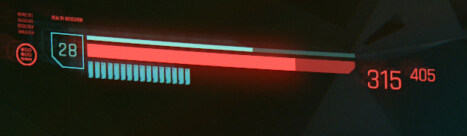Object Oriented Programming Assignments#
Create a Progress Bar Widget#
Assignment: Progress Bar
This comes up in games and GUIs all the time: a simple progress bar or status bar. It could track your enemy's remaining health or how far along your download is. It's a fairly simple but very useful thing to build. Don't start out too complicated, this is all that's needed:
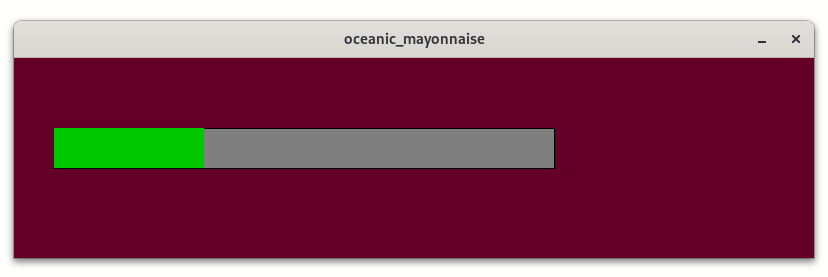
1) Think about all the things it must be able to do
Hint: Things it might need.
Your class will need to store its position. It's also a good idea to give it its own width and height. And then we need some way to store how much we already completed. Five Attributes is all it needs to work as a very basic progress bar.
2) Create a Class with the appropriate attributes
Refer to Splitting Projects and Classes and Instances for this step.
3) Add methods to draw your progress bar
Hint: How to draw this
my example above really is just two rect() on top of each other. And you already have x, y, width, height for the "bottom" one. Now you just need to figure out what to do with the fifth attribute to draw the actual progress.
4) Create an instance and show it on screen
Again, much of this is detailed in Classes and Instances. This bar does not need anything fancy for now. No need to animate anything. No need to update it for now. Just set any value and draw it to the screen.
5) Create two more instances and also draw them.
This proves that you can do multiple independent instances! Yeah!
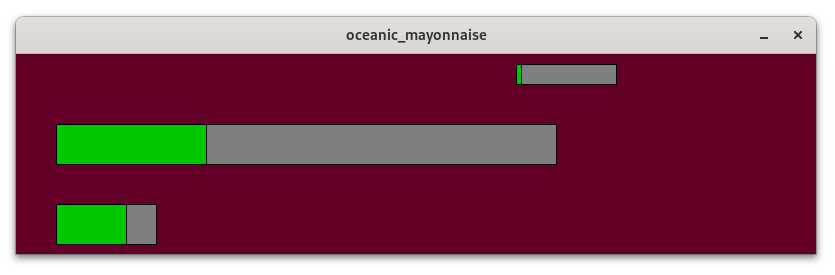
Store your result in Sketch_12_OOP_Progress_Bar in the assignments repository.
Bonus: Extend the Progress Bar!
There are a couple of ways to extend your progress bar. Maybe it has distinct steps or shows the number of steps next to it. Maybe it can track two things at once. Maybe it's not a linear bar. The following screenshots are meant as an inspiration, not as a checklist.
-
Example from Ring Fit Adventure (Switch)

-
Random Example of a circular progress indicator
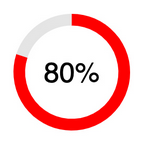
-
HADES features a couple of very elaborate variations
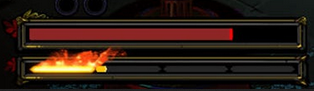


These are animated, they indicate how much has been added or removed, sometimes they additionally show an enemy's shields. Look for playthough videos on a video platform of your choice. -
Cyberpunk 2077 has a couple of stats that it always shows in the top right corner