Processing#
Processing is a development environment that focuses on creative coding. It has a large community and very good documentation and tutorials for people who would like to learn how to program.
Using processing as your environment means that you will be writing Java code, which is one of many programming languages.
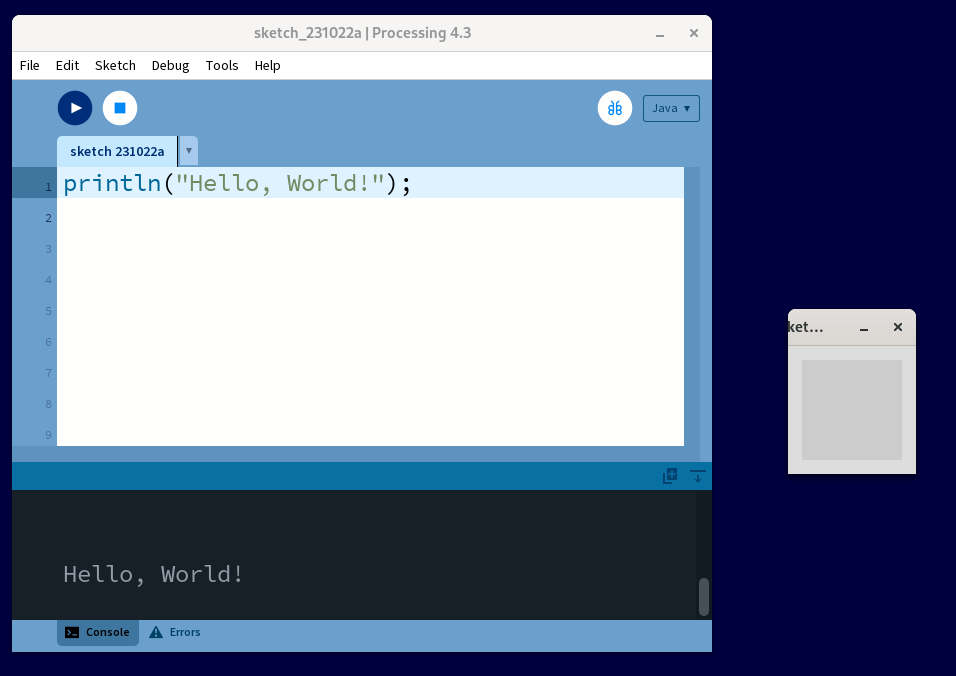
Please download processing from their download page and install it on your computer.
Basic Use#
You will use processing much like a text editor. You type your code into the large text field. You can then hit the large ▶️ Play Button at the top of the window to run your program. A quicker way is to use your keyboard: Ctrl+R also runs the program.
At the bottom of the program window is an output field that you can use for debugging (more on that later). Error messages will also end up here.
Sketches#
Programs created in Processing are commonly called "Sketches". They are saved as simple text files with a file ending of .pde. That file must be in a directory of the same name (Processing takes care of this by itself when you save somthing!). You can look at the files (and even modify them) in any text-editor.
Helpful things in Processing#
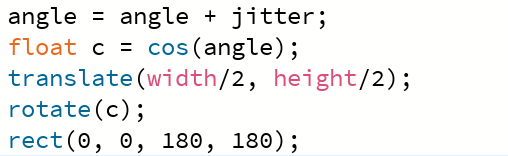
It does syntax highlighting, meaning that it will give different parts of your code different colors automatically. Once you are used to it, it helps you spot errors and makes navigation easier.
It helps with indentation and formatting in general. Formatting your code is strongly recommended, it improves readability drastically. To auto-format your code go to the "Edit" menu and hit "Auto-Format" or just hit Ctrl+T whenever you want.
Another great thing is that it can open the reference documentation for all processing commands. Right-Click any code and select "Find In Reference". By the way, that reference can be downloaded to your computer, which is especially handy if you don't have a stable internet connection (Help → Download Offline Reference). The reference is also explained in Learning Processing at 0:30:34
Processing comes with a great amount of Examples. You will find them in the menu File → Examples (or with Ctrl+Shift+O) which will present a new little window listing all the available examples.
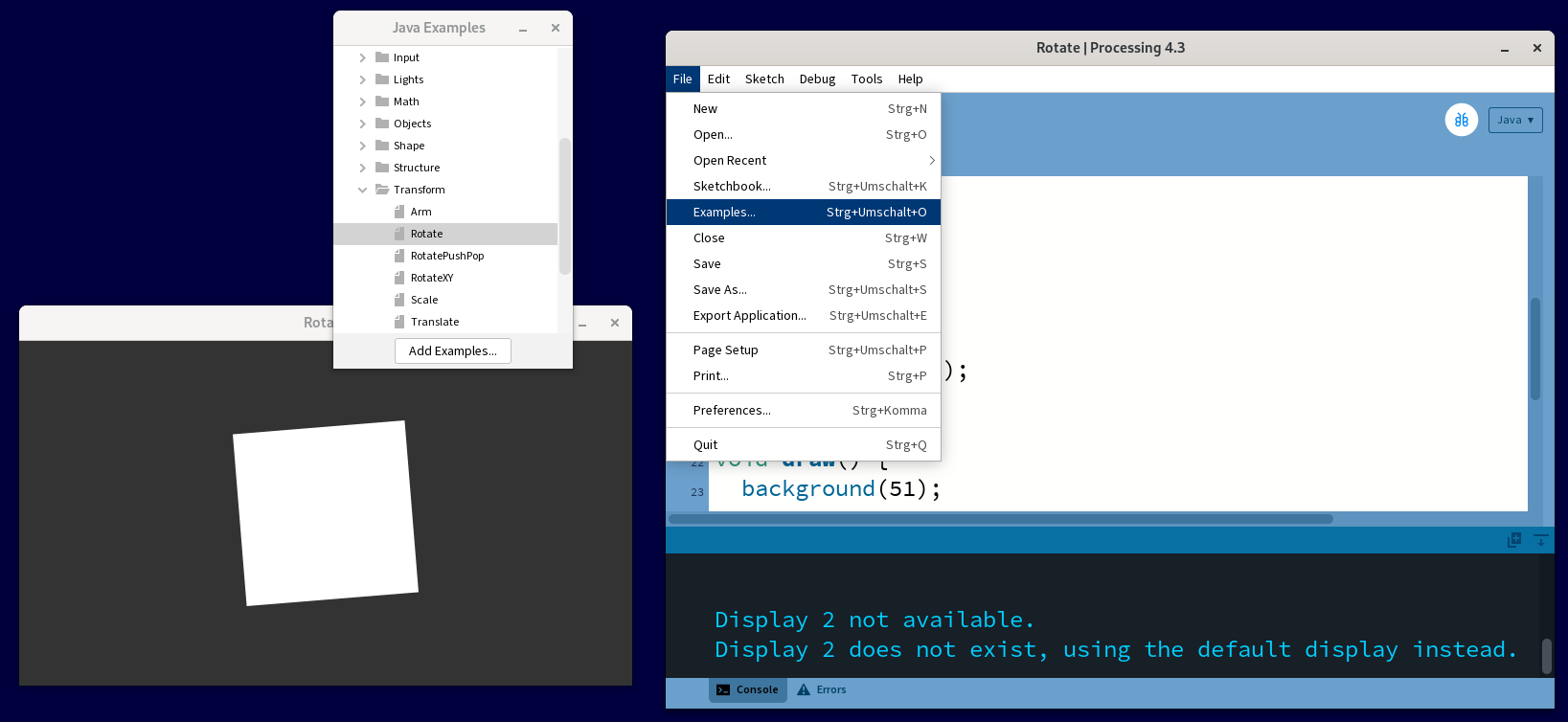
Find Your Way Around Processing!
Try out a few of the examples. Just open any example that sounds interesting and run it!
Don't worry, you can't break anything.