Files and Filesystem#
Many of you have grown up with devices that don't expose the computer's filesystem to you. Mobile devices like smartphones and tablets usually have some form of abstraction and/or sync your files to some form of cloud storage that also abstracts these details away.
For professional work, and especially work in teams, you need to be able to manage where your files are stored and how to pass them along to other team members. It is also a good idea to give filenames some thought, because this will make the process easier in the long run.
File Name#
Files on your computer have a name, that usually consists of the name you give that file and some kind of file ending for more technical reasons.
You can give a great deal of thought to names, the most important question you should ask yourself is, "can I find this under this name again?". An invoice for a client might include that Client's name and the work you did in the filename. It is often also a good idea to have the date in the filename, even though your computer keeps track of when files were created and modified. Your invoice might be called EvilCorp Invoice Illustrations 2023.odt, for example.
File endings are what we call the stuff after the last dot in the filename. Portrait.psd has the name "Portrait" and the file ending "PSD". This ending tells your operating system which icon to display and what program should be opened to display that file.
Renaming is not the same as converting!
Be aware that you can change the file ending, but that does not change the data in the file. You can't turn a Photoshop file (.psd) into a simple JPG (.jpg or .jpeg) just by renaming. You need to open a program that can convert one in the other.
There are a few characters that are problematic because different systems deal with them differently. It is a good idea to avoid :, *, " and a few more for this reason.
File Location and Path#
Files are stored in folders1. A folder can store other folders or files. Folders have a name of their own that you get to choose. The list of folders that leads up to a file is called a path. If you have a file in a typical location for Downloads, this path might look like this: C:\Users\bernd\Downloads\slides.pdf (Windows) or /Users/bernd/Downloads/slides.pdf (MacOS) or /home/bernd/Downloads/slides.pdf (Linux). We just write out each folder name leading to that file with a \ or / in between.
Organizing Your Files#
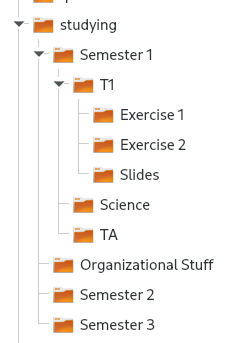
It is a good idea to plan ahead how and where you will store your files. If you are studying, it is a good idea to put all files related to that into one folder which contains folders depending on your needs. This folder could be called studying or the name of your program or something else that's meaningful to you. That folder needs to be in a location you can easily find and navigate to.
This folder could contain one folder for each semester and can, of course, also contain things that may not belong to any single semester like certificates or files related to your application.
A semester-folder can then contain all the courses you visited and the files related to that. It could also contain documents that don't belong to a specific course, but that are only important in a single semester.
Have A Backup#
You absolutely must have some form of backup. Make sure your most important files are available in some second form of storage. This does not only extend to these files surrounding studying, but pretty much everything that would just be lost, if your computer or smartphone stop working.
- Any backup is better than no backup at all
- If you can, make your backup in an automated fashion
- If you can, place one backup in a different physical location, i.e. have a harddrive stored at a friend's house
- If you can, keep more than one backup
There are automated tools for this, like Time Machine on Mac OS. On Windows, sadly, there is no "batteries included" solution. My suggestion here would be FreeFileSync that can be configured in a way to satisfy all of the above. It can mirror one directory (for example your whole user directory) to an external hard drive.
-
Actually, they are called "directories", but folders is the mental model that works very well and we'll use directories and folders as synonyms for this reason. ↩